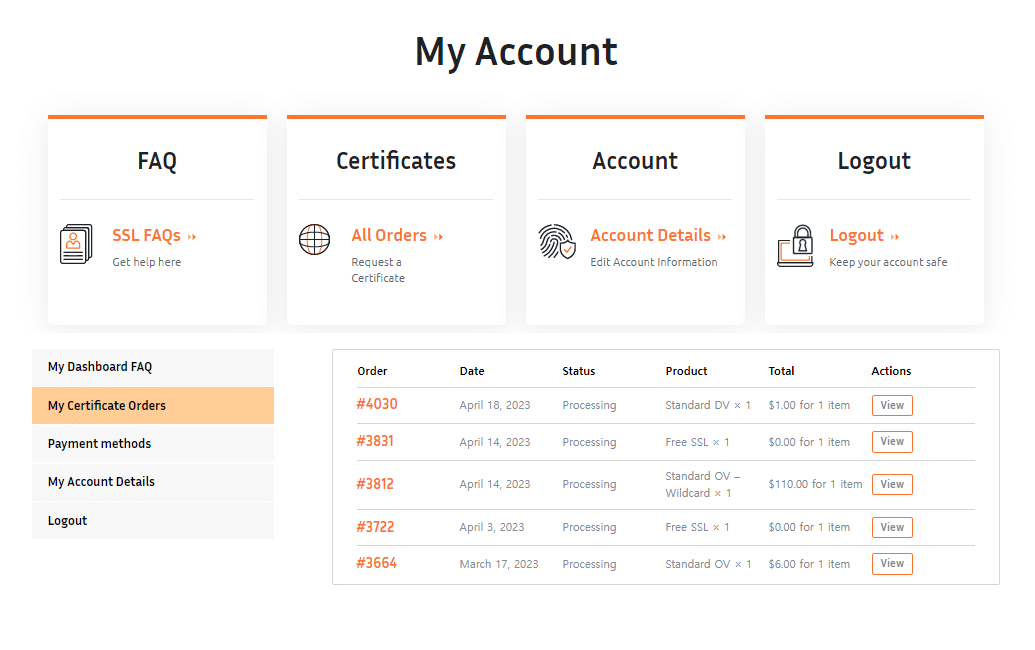FREE, Secure & Fast DV Certificates
1. Enter email &Place Order
2. Enter CSR / Validation &Click Submit
3. Validate &Receive Certificate ✔
[woocommerce_one_page_checkout template="product-table" product_ids="3607"]
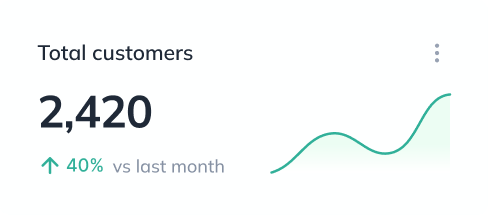
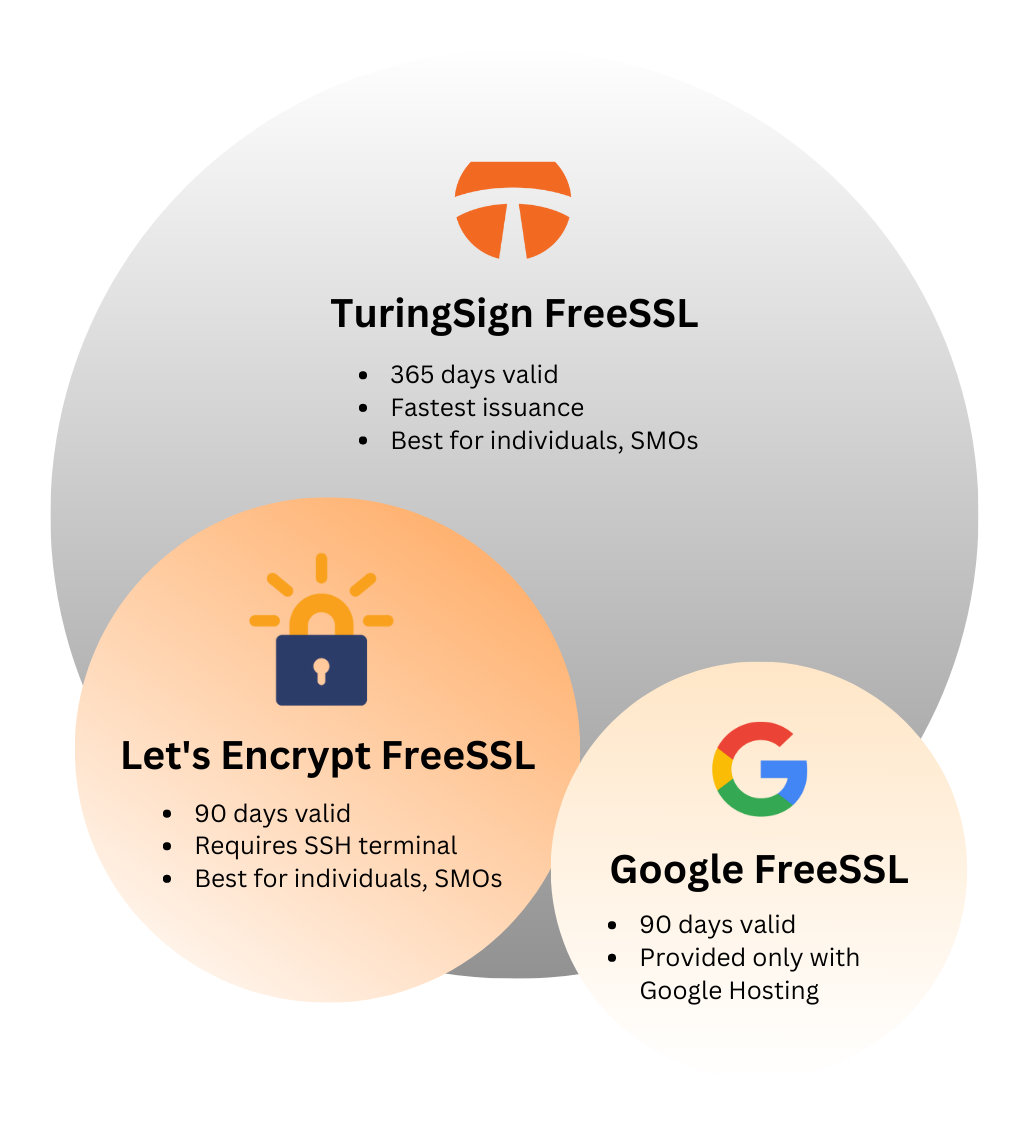
Why Turingsign Free DV
Fast Secure & FREE
Easily Issue and renew free 365-day SSL digital certificates in under 3 minutes. Provide a secure and encrypted connection between your website and its users’ web browsers. Issue your own SSL Certificate with TuringSign with NO COST now!
Easily Issue and renew free 365-day SSL digital certificates in under 3 minutes. Provide a secure and encrypted connection between your website and its users’ web browsers. Issue your own SSL Certificate with TuringSign with NO COST now!
TuringSign: Free SSL DV vs Paid SSL DV
TuringSign Free DV
Starting at
$0 / yr
KEY HIGHLIGHTS
- Best for Individuals
- Fastest issuance time < 1 min
- Major Browser Compatibility
- Valid for 180 Days
- No Warranty
- No Money Back Guarantee
- No Technical Support
- No Dynamic TuringSign DV Site Seal
- Max 1 SAN
TuringSign Standard DV
Starting at
$30 / yr
KEY HIGHLIGHTS
- Best for Individuals and SMOs
- Fastest issuance time < 1 min
- Major Browser Compatibility
- Valid for 397 Days
- CHF 500,000 SSL Certificate Warranty
- 30-Day money back guarantee
- Online Technical Support
- Dynamic TuringSign DV Site Seal
- Max 249 SANs
Partnering with TuringSign
Recruiting partners who have a strong local network and are committed to sell in their target countries.
Together, let’s help secure cybersecurity solutions, while achieving mutual growth and maximum profitability.
Boost your ROI with TuringSign!
View your SSL Certificate Orders on TuringSign E-Commerce Dashboard
We provide a My Account page for the issuance of your certificate and the review of your orders. There are also instructions and guidelines to manage the full certificate lifecycle, minimizing the risks an expired certificate can cause to your websites.