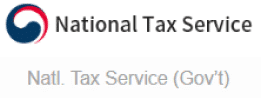FIDO SecureVault
Better Way to Authenticate
Make your FIDO transition now
We support 140M+ monthly transactions
Enhance your authentication now
Ready to go Passwordless?
Do you want to learn more about TuringSign FIDO? Leave your details and a dedicated partner manager will get in touch with you today.
Want to Contact Us Directly?
Contact us at [email protected]
Simpler & Stronger Authentication without Password
Replacing Passwords with Strong Biometric User Authentication
FIDO Certified Solutions
TuringSign offers a full suite of FIDO certified solutions – scalable and future-proof. Find out how TuringSign FIDO enables a Global Fortune 500 company and one of Asia’s largest banks to differentiate its mobile service offering.
FIDO SecureVault Registration
Watch FIDO SecureVault in action.
Safe and easy registration enabled via FIDO.
FIDO SecureVault Login
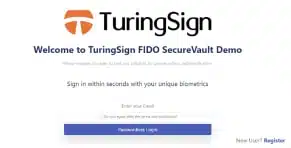
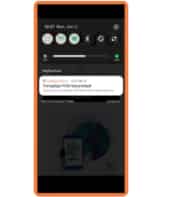
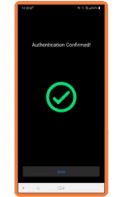
Proven ROI – Advantages of TuringSign FIDO
Universal Browser Support
Passwordless Login with Strong Biometric Authentication
Enhanced Security
FIDO eliminates server-side vulnerabilities
and complies with PSD2 and GDPR
Cloud
Authenticate securely and conveniently with FIDO SecureVault anywhere via cloud
Cost-Efficient
Rapid deployment at industry-leading prices for compelling ROI
Interoperable & Flexible – Across Devices…
Fully certified to the global FIDO standard, TuringSign FIDO is interoperable across devices and third-party FIDO certified solutions.
This interoperability allows full deployment flexibility depending on your particular use case.
TuringSign FIDO can be deployed as a service, on-premise or even under a one-time license.
…and Industries
Verticals where TuringSign FIDO is deployed
Automotive
Healthcare
E-Commerce
Insurance
Education
Internet of Things IoT
Enterprise Security
Manufacturing
Financial Services
Telecommunication
Government
....and many more
TuringSign FIDO Authentication Suite:
Trusted User Authentication
As an early member of the FIDO Alliance’s Working Group, TuringSign FIDO offers a comprehensive suite of biometric authentication solutions conformant with the specifications of the FIDO alliance.
Components
FIDO SecureVault Server
FIDO SecureVault Server Admin
FIDO SecureVault Client (Android)
FIDO SecureVault Authenticator (Android)
FIDO SecureVault Client & Authenticator (iOS)
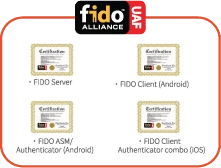
Features
FIDO Registration
FIDO Deregistration
FIDO Authentication
FIDO Transaction Confirmation
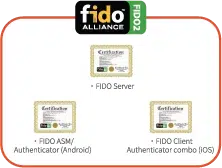
Simpler & Stronger Authentication without Password
Get in touch with our experts and schedule a meeting to discuss TuringSign FIDO Suite.
During the meeting, we will show you the key features of TuringSign FIDO, answer your questions and discuss how we can help you with your user cases.
Ready to go Passwordless?
Do you want to learn more about TuringSign FIDO? Leave your details and a dedicated partner manager will get in touch with you today.
Want to Contact Us Directly?
Contact us at [email protected]