FIDO SecureVault
Better Way to Authenticate
Make your FIDO transition now
Ready to go Passwordless?
Do you want to learn more about TuringSign FIDO? Leave your details and a dedicated partner manager will get in touch with you today.
Want to Contact Us Directly?
Contact us at [email protected]
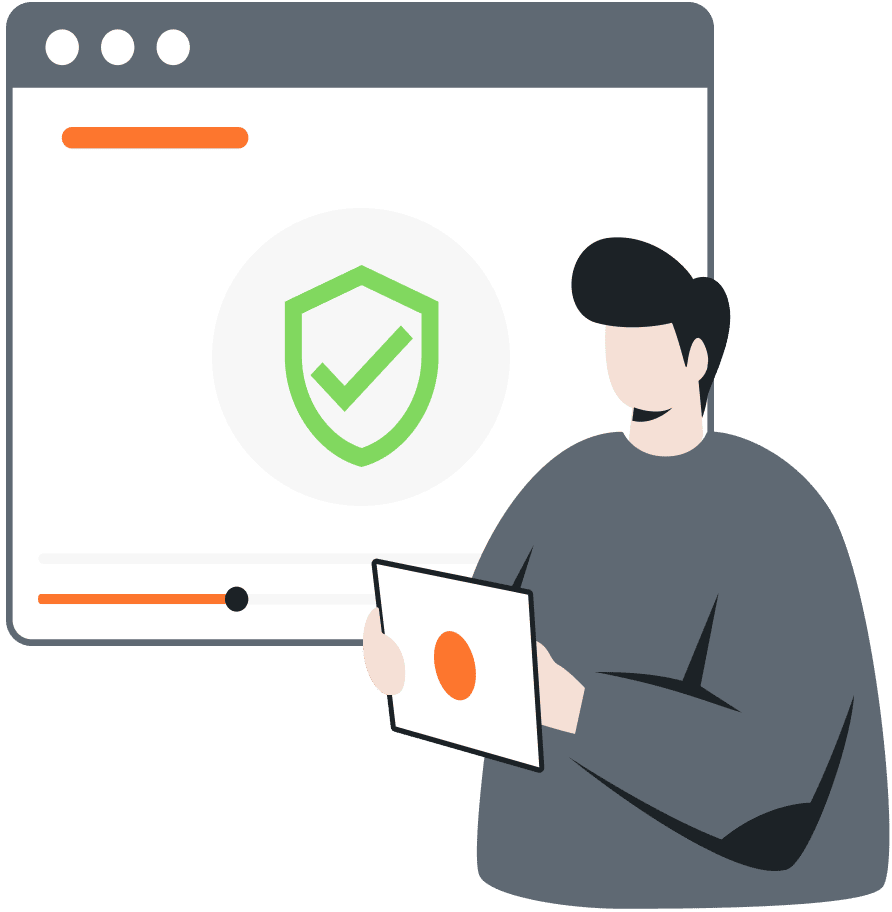
Watch FIDO SecureVault in Action
See how FSV works in an online banking environment
Web-to-App
FSV supports FIDO web-to-app authentication
Web-to-App Registration
FSV supports web-to-app registration
Web-to-App Login
FSV supports web-to-app login
Web-to-App Wire-Transfer
FSV supports web-to-app wire-transfer
Web-to-App MFA
FSV supports web-to-app MFA
Mobile
FSV supports FIDO mobile authentication
Mobile Registration
FSV supports mobile registration
Mobile Login
FSV supports mobile login
Mobile Wire-Transfer
FSV supports mobile wire-transfer
Mobile MFA
FSV supports mobile MFA
Ready to go Passwordless?
Get in touch with our experts and schedule a meeting to discuss TuringSign FIDO Suite.
During the meeting, we will show you the key features of TuringSign FIDO, answer your questions and discuss how we can help you with your user cases.
Ready to go Passwordless?
Do you want to learn more about TuringSign FIDO? Leave your details and a dedicated partner manager will get in touch with you today.
Want to Contact Us Directly?
Contact us at [email protected]